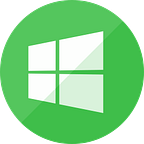- Install WordPress on VPS Ubuntu
1.1 Install Apache Web Server
sudo apt-get install apache2
sudo service apache2 startChange to another port if PORT 80 is using by another program
sudo vim /etc/apache2/ports.confWhen done, try to access your server by
http://your-ip-serve1.2 Install mySql
sudo apt-get install mysql-client mysql-serverConfigure mySql
sudo mysql_secure_installationCREATE DATABASE db_name;
GRANT ALL PRIVILEGES ON db_name.* TO 'db_user'@'localhost' IDENTIFIED BY 'db_user_password';
FLUSH PRIVILEGES;
EXIT;add a new user and password to the database.
1.3 Install PHP
sudo apt install php7.2-cli php7.2-fpm php7.2-mysql php7.2-json php7.2-opcache php7.2-mbstring php7.2-xml php7.2-gd php7.2-curlCreate test.php in /var/www/html
<?php
echo "This is a test";
?>Save this file and access to URL: http://your-ip-server:PORT/test.php
If you see this:
PHP is running
2. Download WordPress
3. upload to host
We can use FileZilla: https://filezilla-project.org/download.php?type=client
to upload
Copy all file to Apache Server and provide permission for this folder
sudo cp -R wordpress/* /var/www/html/
sudo chmod -R 755 /var/www/html/
sudo chown -R www-data:www-data /var/www/html/4. Install the WordPress Database
sudo mysqlCREATE DATABASE db_name;
GRANT ALL PRIVILEGES ON db_name.* TO 'db_user'@'localhost' IDENTIFIED BY 'db_user_password';
FLUSH PRIVILEGES;
EXIT;
Notes: change db_name , db_user và db_user_password
Rename wp-config-sample.php to wp-config.php
sudo mv wp-config-sample.php wp-config.phpUpdate wp-config.php file
sudo vim wp-config.phpRestart Apache and MySql
sudo service apache2 restart
sudo service mysql restartaccess to URL: http://your-ip-server:PORT/index.php
Install successfully